-
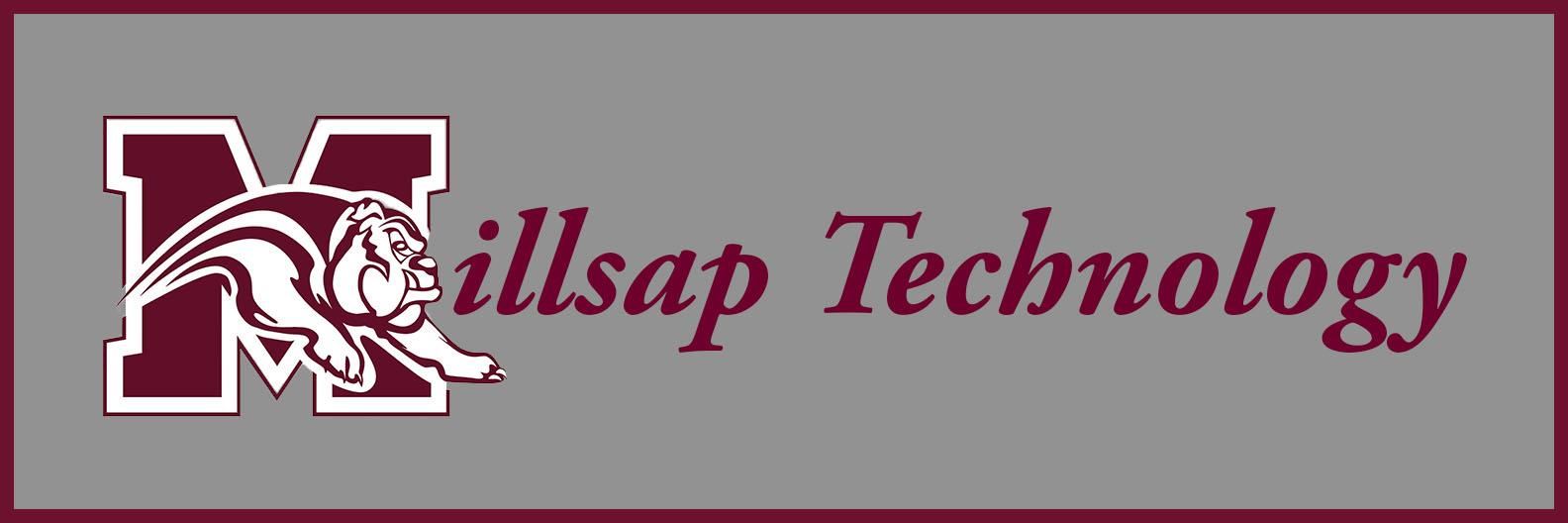
iPhone/iPad Installation of MISD WiFi Profile
Step by Step Instructions
1. Download the profile to your device here (works best in Safari)
2. Click to allow the profile to be downloaded
3. Exit Safari and go to your Settings app and click on the option labeled "Profile Downloaded"
4. Choose to Install the profile
5. Enter your username and password for access to the MISD WiFi network
(these are the same credentials you use to get into the My Millsap Portal)
6. Go back to the main page in the Settings app and search for "Certificates" and choose the "Trusted Certificates" option
7. Choose "Certificate Trust Settings" at the bottom of the screen
8. Turn on both certificates in the "Enable full trust for root certificates" section
Need a different device?

